Team Marketing Alliance Text & Email Guide
| Already Registered - SIGN IN HERE |
|
| Step 1) Register for Alerts |
|
|
| Step A) Click on the "Register For Alert" |
| Step B) You will be taken to a Registration Form. Fill Out All information required. |
| Step C) Once you submit the form to "Complete Registration" you will receive an email to verify the registration. Open and click on the link provided to verify your information. |
| |
|
|
| Step 2: Logging Into the Website and Setting Up Your Alerts |
|
|
|
After clicking on the registration verification link you will automatically go to the Sign In webpage.
If you are not directed to the Sign In screen:
Step A) Click on the Homepage, then "Mobile Alerts Click Here For Details"
|
| Step 2) Enter your Username and Password |
|
|
| Step 3) You will be directed back to the homepage. In the top menu you will now see on the right side "MY ALERTS". Click on this. |
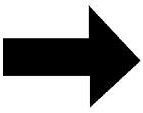 |
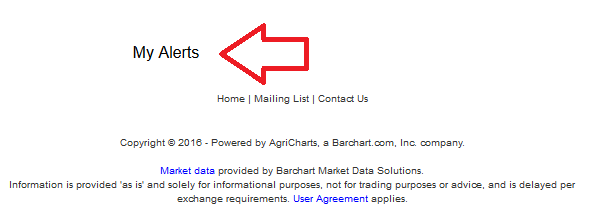 |
|
Step 4) This will direct you to a screen where you can:
- Change Password
- Update Information
- Email and Text Message Alerts
Click on "Email and Text Message Alerts".
|
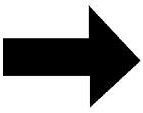 |
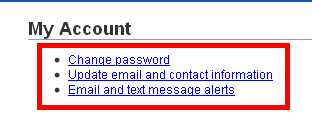 |
|
Step 5) Entering Your Phone For Text Alerts (skip to Step 6 if you do not want Text Alerts)
- First is if you want to receive Text Alerts you have to click on "Update my SMS Information" and place in your 10 digit phone number and select your Provider. (for a cell number please enter numbers only with no spaces)
|
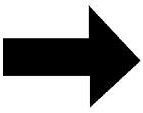 |
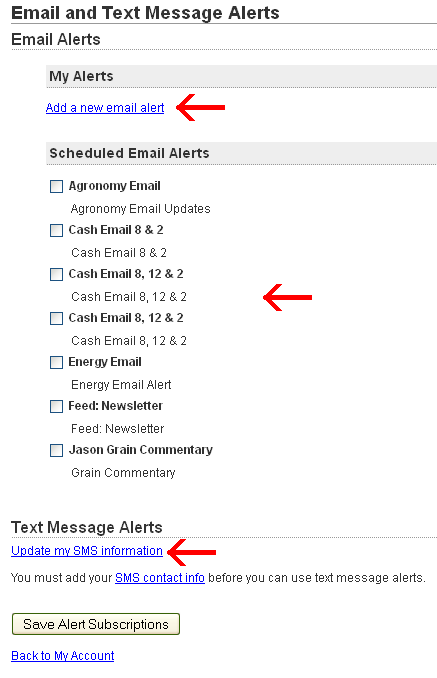 |
|
Step 6) Once in this screen you have the ability to sign up for:
- Create your own Custom Alert by clicking on "Add a New Email Alert" or "Add A New Text Alert".
- Click Check Boxes and sign up for Scheduled Alerts for either email or Text Message.
|
|
| Step 7) Save Alert Subscriptions at bottom to save your choices. |
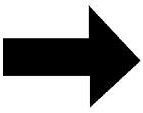 |
| |
|
|
|
Need Further Help?
Contact Your TMA Grain Representative. |
| |
|
|